How to use Droid@Screen
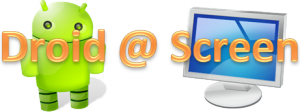
Show your Android Screen with Droid@Screen
Read it First : ↓
YouTube URL : Click Here
Droid@Screen : Click Here
Droid@Screen : Click Here
Samsung USB Driver : Click Here
Java Development Kit 7 : Click Here
↑ Links are Direct from Server ↑
---Credits--- :
M Sayib Roziq : Click Here
---INSTRUCTIONS---
Q : How to use droid@screen ?
A : Here it is !
Required :
- Installed Java Development Kit 7
- Android SDK
- [YOUR PLATFORM] USB Driver
*Make sure that use have installed them
---Steps---
- Open droidAtScreen-1.0.1.jar (Java Executable)
- Choose "adb.exe" path (Watch on Video)
- Connect USB Driver
- Installing Driver (Your Device) <--- if first time
- If the driver is ready to use it will show the screen (your device)
Q : Why it's didn't showing up?
A : Check again the path of "adb.exe" then Click "Restart ADB" and "Reload Device"
---Screen Recorder Tools---
- Camtasia Studio 8 Editor : techsmith.com
- Camtasia Studio 8 Recorder
- Camtasia Studio 8 Serial : Click Here
Any Questions ?
M Sayib Roziq : Click Here
---INSTRUCTIONS---
Q : How to use droid@screen ?
A : Here it is !
Required :
- Installed Java Development Kit 7
- Android SDK
- [YOUR PLATFORM] USB Driver
*Make sure that use have installed them
---Steps---
- Open droidAtScreen-1.0.1.jar (Java Executable)
- Choose "adb.exe" path (Watch on Video)
- Connect USB Driver
- Installing Driver (Your Device) <--- if first time
- If the driver is ready to use it will show the screen (your device)
Q : Why it's didn't showing up?
A : Check again the path of "adb.exe" then Click "Restart ADB" and "Reload Device"
---Screen Recorder Tools---
- Camtasia Studio 8 Editor : techsmith.com
- Camtasia Studio 8 Recorder
- Camtasia Studio 8 Serial : Click Here
Any Questions ?
Video

